Image To PDF
Image To PDF: Transform any image format—JPG, PNG, GIF, TIFF—into high-quality PDF files easily with SocialPhy's free online conversion tool. Optimize document management and ensure compatibility across all devices and platforms. Use SocialPhy for a fast, efficient, and hassle-free image to PDF conversion experience!
Share on Social Media:
Convert Images to PDF with SocialPhy's Free Online Tool
Create a PDF from JPG and Other Images Free Online Without Limits
100% Free - Ad-Supported
Information Windows, Linux, MAC, iPhone, Android How to Create a PDF Image Book Select the image files that should be added to your PDF, or drag them into the active field to start creation. Seconds later, you can download your PDF image book.
Supports Various Image File Formats You can choose images in different file formats to create a PDF image book. The tool supports image file formats such as JPG, PNG, GIF, and TIFF.
Easy to Use
We make creating a PDF image book as simple as possible for you. No installation or setup is required, just select your images and start creating.
Compatible with Your System
To create a PDF image book, you don't need any special system. The tool works under all common operating systems and browsers.
No Installation Needed
You don’t need to download or install any software. The creation of PDF image books is done in the cloud on our servers, ensuring that this tool does not consume your system's resources.
Security is Important to Us
Your image files are not kept on our server longer than necessary. Images and results will be deleted from our server after a short period.
JPG, PNG, TIFF, GIF
Convert an Image to PDF: A Comprehensive Step-by-Step Guide
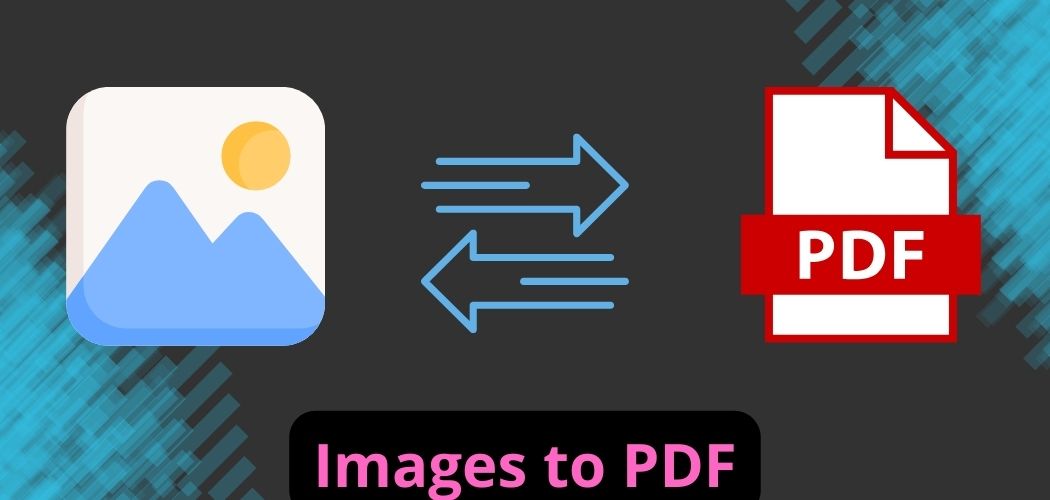
Converting an image to PDF is a common task that can prove highly useful in various scenarios. Fortunately, there are several tools and methods available that make this process straightforward and efficient.
Enhanced Description with Additional Content:
SocialPhy’s Free Online Image to PDF Converter is not just another tool—it's a powerful, user-friendly solution designed to enhance your productivity and simplify your digital workflow. Whether you're a professional looking to compile a high-quality portfolio or a student assembling a project, this tool caters to a wide array of needs without the hassle of complicated processes.
Advanced Features for Enhanced User Experience:
- Batch Processing: Convert multiple images into a single PDF document effortlessly. This feature is perfect for creating photo albums, presentations, or documentation.
- High-Quality Outputs: Despite the quick conversion process, the tool ensures that the output PDFs maintain the high resolution and quality of the original images, making it suitable for professional use.
- Drag and Drop Interface: The intuitive interface allows for a seamless drag-and-drop experience, speeding up your workflow and reducing the time spent on file management.
- Accessibility: Accessible from any device with an internet connection, making it convenient for users who are on the go or do not have access to traditional software installations.
- Privacy and Data Security: Adhering to stringent security standards, SocialPhy ensures that all uploaded files are encrypted during transmission and permanently deleted from servers after processing, safeguarding your sensitive information.
SocialPhy’s free image to PDF converter stands out by offering these robust features in an ad-supported model, ensuring that the tool remains free for all users without compromising on functionality or security. Whether you're converting a single image or preparing a multi-page document, SocialPhy provides a reliable and efficient service to meet your document handling needs.
Simplest Ways to Convert an Image to PDF
One of the easiest methods to convert an image to PDF is by using specialized programs or applications designed for this purpose. These tools typically allow you to select the image you wish to convert and perform the process in just a few steps.
Another common method for converting an image to PDF involves printing the image. To do this, simply open the image in an image viewer or an editor and select the print option. In the print settings, you can choose to save the image as a PDF.
Additionally, various online tools offer the ability to convert an image to PDF for free without the need to download any additional software. These platforms are usually user-friendly and can be an excellent option if you are looking for a quick and uncomplicated process.
Step-by-Step Instructions for Converting Images to PDF
- Select the image you want to convert to PDF on your device.
- Open an image to PDF conversion tool, whether it be a program, an app, or an online platform.
- Follow the instructions to upload the image to the selected tool.
- Confirm the conversion and wait for the process to complete.
- Download the PDF containing the converted image.
Converting an image to PDF can make it easier to share documents or preserve the quality of an image for professional or personal purposes. Explore these methods and discover how simple it can be!
How to Convert an Image to PDF Format: Step-by-Step Guide
Converting an image to PDF format is a common task in the digital realm. This conversion helps maintain image quality and facilitates its viewing on various devices. Below is a step-by-step guide to perform this process simply, along with some recommended tools.
Steps for Image to PDF Conversion:
- Select the Image: Choose the image you want to convert to PDF. It could be a JPG, PNG, or other image formats.
- Open Conversion Tool: Use a conversion tool or software, many of which are available for free online.
- Import the Image: In most tools, you can drag and drop the image or browse from your device.
- Adjust Settings: Customize settings according to your preferences, such as page size, orientation, and image quality.
- Convert: Click on the "Convert" button or a similar option to start converting the image to PDF.
By following these steps, you will effectively convert your image to a PDF format. You can now easily share the PDF file and ensure that the image displays correctly on any device or platform.
Recommended Tools for Conversion:
Programs like Adobe Acrobat, SocialPhy, and PDFelement, as well as online tools like ilovepdf.com or smallseotools.com/image-to-pdf-converter, are highly recommended for this conversion. These tools offer additional features and greater customization during the conversion process.
The ability to convert images to PDF is a useful skill in various situations, whether for professional presentations, academic work, or simply to organize your documents more efficiently. If you have experience converting images to PDF, share your story!
Step-by-Step Guide to Convert an Image to PDF with Recommended Tools
Converting an image to PDF is a straightforward process that can be useful in various situations. Below, I'll guide you step by step to achieve this effectively, in addition to recommending some tools that will make this process easier.
Steps:
- Select the Image: First, choose the image you want to convert to PDF. This could be a photograph, a scanned document, or any image file.
- Use an Online Tool: Tools like SocialPhy, iLovePDF, or any PDF editing software like Adobe Acrobat can be used.
- Open the Tool: Look for the "Convert Image to PDF" option. This usually involves uploading the image from your device and selecting the desired output quality.
- Adjust Settings: Once uploaded, you can adjust size, orientation, and other parameters as needed. Some tools even allow adding watermarks or securing the resulting PDF.
- Save the PDF: Finally, save the generated PDF file to your device. Ensure you choose an accessible location to easily find it later.
Recommended Tools:
SocialPhy, iLovePDF, Adobe Acrobat, among others, are excellent choices. These offer additional functionalities and allow for greater customization in the conversion process.
Converting an image to PDF can be beneficial in professional, academic, or personal contexts. This practice ensures organized and professional document management.
Having outlined the basic steps and recommended tools for converting an image to PDF, have you experimented with this process before? What other uses could this practice have in your daily life?
I hope this step-by-step guide has been helpful for converting your image files to PDF. Remember, having the right tools can make this process much simpler and more efficient.