Excel To PDF
Convert Excel to PDF seamlessly with SocialPhy's free online tool. Maintain formatting integrity and ensure compatibility across various devices. Perfect for professionals and students. Start converting now!
Share on Social Media:
Excel To PDF
Certainly, spending long hours on your laptop leaves little time for exploration. Therefore, our experts have devised some unique solutions to simplify your workflow. This will help you discover some tips and techniques for converting Excel files to PDF. Moreover, it will significantly reduce the time required to switch your files to their desired format, allowing you to finish your work much sooner than expected.
Why Convert Excel to PDF?
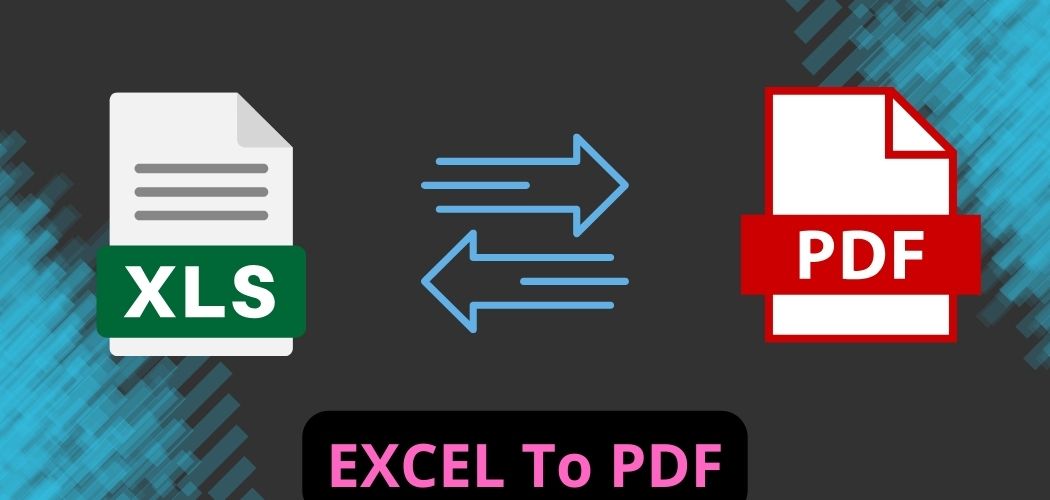
The term PDF refers to Portable Document Format, one of the most widely used formats worldwide. PDF makes everything easier, whether it's office work, your children's homework, or your business documents. It allows you to edit files, tax forms, Mac documents, and certify prints with an electronic signature. You can enjoy several advantages with PDF files compared to Word or Excel formats.
Therefore, converting your Excel files to PDF format is a smart idea that offers many benefits. The significant advantages you will gain include:
Portability:
This allows you to transfer files in any mode without depending on any other source. Once you have the format ready, you can share it with the font, size, table, format, or print you want.
Compatibility:
PDF format is universally known and accepted by all. It is fully compatible with almost all modern operating systems. Some of them come with pre-installed applications that make it easy to open and edit PDF files. You can even open the same file on Linux, Windows, and Mac.
Reliability:
The PDF format is reliable because it displays details and data exactly as you want. There is no chance of missing alphabets or any detail present in the source file. You don't have to worry about any issues with the data in your document. You will get a perfect PDF document as desired.
Simple and Easy to Create:
Creating a PDF document is easy and simple. You don't have to make any extra effort to create the document. Plus, you can share, copy, and transfer it wherever you want.
How to Convert Excel to PDF?
Follow these tips carefully and make sure not to skip any steps. Here are six (6) solutions that will save you enough time to transfer the data without the need for additional tools or tricks for the conversion process.
Whether you use your mobile device or laptop, install the applications or software that facilitate this work and provide you with a clean and presentable PDF document in minutes.
Use SocialPhy - An Excel to PDF Converter
SocialPhy is one of the best sources to help you convert Excel files to PDF. This tool is perfect for creating, editing, converting, and signing PDF documents on your desktop, mobile, and web pages. For some users, it is a powerful and easily accessible tool that comes at a great price.
100% Secure | No Malicious Software | AI Powered
You can even use the free version to check its effectiveness and try out various functions. Users have rated it highly. Therefore, if you're looking for a great tool to convert Microsoft Office files to PDF and create PDFs from other files, SocialPhy is an excellent choice.
Steps to Follow:
STEP 1:
Open SocialPhy on your laptop, and you will arrive at the home page of this application. Now, click on Create PDF > From File, and select the Excel file you want to convert to PDF.
STEP 2:
Once SocialPhy has completed the process, you will get the converted file. Save it to your local disk.
How to Convert Excel to PDF on Windows/Mac Save Excel to PDF with Microsoft Excel
This is one of the easiest ways to do the conversion. You don't need to install any particular program or application to help you do it. One thing you need on your device is the default program Microsoft Excel. It will automatically read all Excel files, and you can select the one you want to convert.
Steps to Follow:
STEP 1:
Open a workbook on your laptop. Select the File tab and scroll down to the Save as option.
STEP 2:
Now, click on Browse, and you will find a dropdown window. In this dropdown window, select the PDF format.
STEP 3:
Next, click on Options, and you will access another small window that will show you an option for Entire Workbook. You can click on it. Then click the OK button and save it.
Export Excel to PDF Both
Excel and PDF are among the main tools that people use to present data, save it, and keep it for later use. Exporting the Excel file to PDF is an easy solution; you only need the default program Microsoft Excel.
We will explain the step-by-step procedure to help you understand the entire process. Follow each step to export your file to PDF.
Steps to Follow:
STEP 1:
Select the File tab and then go to the Export option. Now, select Create PDF/XPS Document as the file type and then click ok in the Create PDF/XPS option.
STEP 2:
The Publish as PDF or XPS window will appear. Finally, you can select the publishing location and access some advanced PDF options.
Use Free Online Excel to PDF Converters
Have you heard of online platforms that help you convert your files from one format to another? You don't even have to pay money to these platforms, nor do you need to install the applications or the program on your device. You need an active Internet connection to take care of everything.
One of the main reasons to use this type of free online tools is that your data remains safe and secure. No unauthorized resource can use your details or important data from such applications. If you want to know what the best free online Excel to PDF converter is, I would like to mention HiPDF.
Understanding Excel: A Comprehensive Overview
Introduction to Excel
Excel serves as a versatile tool for manipulating both numerical and textual data within tables constructed from rows and columns. But what exactly constitutes a spreadsheet?
The Origins of Spreadsheets
Spreadsheets were originally the domain of accountants, predating the era of computers. Emerging in the 1960s, spreadsheet programs were designed to mimic traditional accounting worksheets, thereby automating accounting processes.
The Evolution of Excel
Microsoft's foray into spreadsheet software began with the release of Multiplan in 1982, competing against VisiCalc from VisiCorp. Despite early competition, Multiplan eventually gave way to Excel, which quickly rose to prominence with its 1987 Windows-compatible version, eventually becoming the world's most widely used spreadsheet software.
Practical Applications of Excel
Excel's versatility extends across personal, professional, and corporate realms, where it is predominantly employed for various tasks, including data organization, analysis, and report generation.
Exploring Excel Features: Spreadsheets
At the core of Excel's functionality lies its spreadsheet feature, where data is organized within a two-dimensional matrix of rows and columns, forming individual cells identifiable by unique addresses.
Understanding Excel Data Entry and Formatting
Data entry in Excel encompasses both numerical and textual inputs, with text data typically left-aligned and numerical data right-aligned. Excel also supports basic arithmetic operations, along with the ability to write complex formulas and functions, referencing other cells for calculations.
Harnessing Excel Functions for Advanced Analysis
Excel's extensive library of functions enables users to perform complex calculations and analyses, with functions acting as virtual assistants guiding users through the process.
Visualizing Data with Excel Charts
Excel's charting capabilities allow users to create visual representations of data, facilitating interpretation and analysis. The software offers a variety of chart types to suit different data visualization needs.
Tabulating Data in Excel
In addition to spreadsheets, Excel enables users to organize data in tabular formats, offering tools for sorting, filtering, and analyzing tabulated information.
Excel Version Updates
Microsoft periodically updates Excel and its Office suite, introducing new features and enhancements to improve functionality and user experience.
Unlocking Data Analysis Potential with Excel Add-Ins
Add-ins like Power Query, Power Pivot, and Power BI extend Excel's capabilities, enabling users to extract, transform, and visualize data from various sources.
Why Excel Skills Matter
Excel proficiency is highly valued across industries due to its ability to streamline processes, automate tasks, and facilitate data analysis, making it an indispensable tool in today's workplace.
Conclusion
So, you have all the important step-by-step instructions on how to specifically convert the Excel file to a PDF. The next time you're working on your laptop and looking for the same solution, just read this article immediately, and I'm sure you'll be able to handle everything yourself.