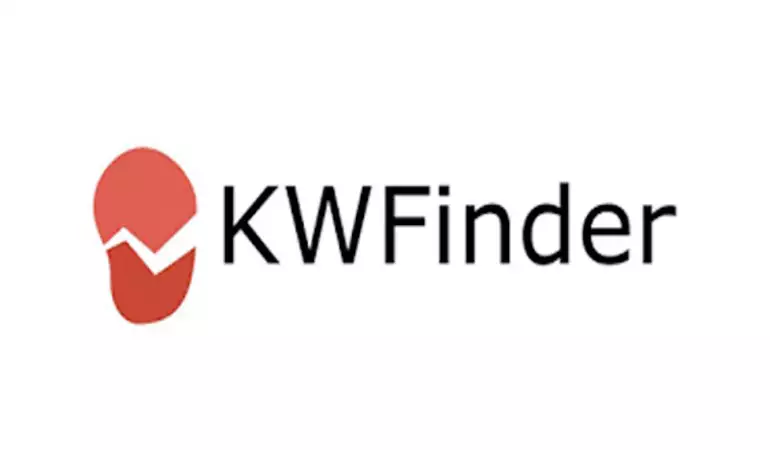
Kwfinder: quickly find profitable keywords
Introduction to Kwfinder for Keyword Research
KWFinder is a keyword research tool that helps SEO and marketing professionals find relevant and low-competition keywords to improve their website's rankings on search engines. It provides valuable insights into search volume, keyword difficulty, and related suggestions to optimize SEO strategy and increase online visibility.
KWFinder is an excellent Keyword Research tool that allows you to quickly find profitable keywords that you can easily rank for.
Introduction to Kwfinder for Keyword Research
On the Kwfinder home page you can read: “Find long-tail keywords with low SEO competition”.
And that is precisely what helps you achieve this tool.
As soon as you know me, you will know that I insist a lot on the importance of knowing and using the right keywords if you want to achieve good organic SEO positioning in Google.
I don’t always use KWFinder exclusively for Keyword Research, because I’m subscribed to several SEO suites, but it’s one of the ones I always recommend for its ease of use and the agility of its workflow.
See for yourself by entering a keyword in the form below and clicking the green button to open it in KWFinder
Maybe you are interested:
VIDEO introduction to KWFinder
If you prefer to watch a video, in this 15-minute walkthrough you can see how the tool works, or you can continue reading to find out all the details of KWFinder
What I like most about Kwfinder
Kwfinder is a perfectly designed tool for keyword research, and it shows.
It is very agile, has an excellent interface, and provides enough SEO metrics to be able to make decisions quickly.
In addition, its developers are good people and they know what they are doing, and that is very important to me.
Of course there are more reasons, which I am going to tell you in detail.
Payment tool with free trial
Yes, in order to enjoy all the power of this tool you will have to subscribe to a payment plan.
Although you can start a 10-day free trial with which you get 5 searches every 24 hours with 25 related keywords and 10 keywords for which your competitors position.
If you want more, or if like me you get hooked on the tool, you will have no choice but to “checkout”, an investment that in my opinion is worth it.
Most of the time that I advise a payment tool below I usually hear: “But I don’t want to pay!”
Well, I’m going to tell you a secret: me neither!
But I pay for KWfinder (the complete Mangools suite) because it costs me much more not to do proper keyword research and waste all the time and money spent creating and distributing content that doesn’t rank.
KWFinder is part of the Mangools SEO software suite, so for the same price, in addition to an excellent Keyword Research tool, you have:
- SERPChecker : to analyze the keywords and their competition in the results.
- SERPWatcher : to monitor the positions of your keywords.
- LinkMiner : for link research and monitoring.
- SiteProfiler – To investigate the authority and SEO metrics of any domain or URL.
That is, you have almost everything you need to help you with SEO with a single subscription
If you have done any more or less extensive keyword research, you already know that you need an agile tool specifically designed for keyword research.
Kwfinder does all of that, and very well, so it’s not a problem for me to pay for the tool.
Exact volume of searches by keyword
Kwfinder allows you to know the exact volume of searches by country, city, and some other locations depending on the country.
And of course you can also select any language.
Other tools, including Google’s Keyword Planner, show you search volume, but they do so using ranges, not exact numbers.
Why is what I just said important?
Knowing the search volume of your keywords is necessary to make informed decisions.
Let’s say, for example, that you need to rank for keywords in the “sneakers” niche, and you start to investigate the possibilities of the following keywords:
- “Sneakers”
- “running shoes”
- “running shoes”
- “running shoes”
If you were to check them in Google Keyword Planner, you would have a hard time making up your mind. Because unless you have an unrestricted account, you’ll see data ranges instead of hard numbers.
In this case, Google’s keyword planner (and other tools that use its data) will tell you that these keywords have “between 1,000 and 10,000” approximate monthly searches.
How are you going to be able to make a decision with this information so imprecise?
Between a thousand and ten thousand searches there is a huge margin!
Instead, if you check them with a specialized tool like Kwfinder you will see this:
Thanks to Kwfinder you can see that there is a lot of difference (from 2,900 to 9,900) between some keywords that seemed to have “more or less” the same searches.
It’s a good time to remind you that any data or metric (yes, I know I’m a pain in the ass) should only be used for comparison, not as absolute data.
And while we’re on the subject of search volume differences, a recurring question:
Why does KWFinder show one search volume and Google Keyword Planner (or the X tool) show another?
This question is often asked and the answer is simple.
The search volume you see in each tool for each keyword depends on the source from which this information is extracted… and none is and cannot be 100% accurate.
In the case of Mangools tools, the search volume comes from Google Keyword Planner itself.
In other words, the data source is as “official” and “accurate” as possible.
So why does a keyword sometimes have a different search volume in KWFinder and Google Keyword Planner?
Which is the “correct”?
When this happens, normally, you will see that the volume of Google Planner is higher than that of KWFinder.
And in my opinion, the correct one is the one from KWFinder.
Why?
Because as I just explained, the Google Planner “groups” (adds) the search volume of the variants ( clusters ) of certain keywords, and KWFinder does not.
In other words, Kwfinder (thanks to its algorithms and its database) manages to identify most of the keywords that are close variants, separating the search volume.
I remind you again why this “grouping” can be a problem.
See what Google’s keyword planner shows, using an “advanced” account (lent by a friend) that shows “real” search volume, without grouping.
With this data, you might think that the search volume, both for the SEO keyword and for “search engine optimization”, is the same. But the reality is that this volume is the sum of both Keywords.
This happens because the keyword planner combines the search volume of “nearby” keywords, and shows the same for all of them.
As you have just seen, Kwfinder shows you differentiated searches, and helps you make better decisions.
Difficulty ranking for keywords
Kwfinder shows you the relative difficulty of ranking for each keyword, on a scale of 0 to 100, by analyzing various SEO metrics of the first 10 results on Google.
Keywords with a score between 0 and 29 are considered relatively easy to rank for, and things get more complicated from there.
In general, unless you know what you are doing, it would not be advisable to try to rank those with a score of 55 and above.
You will also see that the color of the graph changes as the difficulty increases, starting with green (easy), and changing to yellow, orange, and red as the difficulty increases.
Is the Kwfinder ranking of difficulty to position reliable?
There is no (or I don’t know) the perfect tool that is always right, and for projects with a lot of investment it is necessary to do a complete analysis of all the competitors, but the Kwfinder competition ranking is quite accurate and helps you make quick decisions.
Some keyword tools simply use the Google Adwords PC cost (the difficulty or cost of showing your ad in search results) when the reality is that it rarely matches the difficulty of ranking for a keyword organically (without advertising).
“Why is the difficulty metric in Kwfinder not similar to what I see in Ahrefs, SEMRush, etc.?”
The answer is very simple: each tool interprets the metrics in the way it deems most convenient.
And normally all of them are right, in their own way, that’s why you shouldn’t compare metrics between different tools and you should always use the same one, since each one calculates the metrics in relation to other keywords analyzed with the same tool.
One keyword is “easy” and another is “hard” in KWFinder because the tool has compared them with the rest of the keywords for which it has information, and that information is not the same as what another tool has or calculates. such as ahrefs.
For this reason, as I always say, you should use the same tool to compare several keywords or pages with each other, and not use several tools to compare the same thing at the same time because you will only get confused.
How does Kwfinder calculate the difficulty of positioning a keyword?
The guys at Mangools have developed an internal metric (“Keyword Difficulty” or KD) so that you have an approximation of how difficult it would be for you to position a keyword compared to the rest.
Like all metrics, and I never tire of repeating it, you should only use it as a clue to the keywords you can focus on to get better results.
That being said, what is this “difficulty to position”?
Mangools ‘ Keyword difficulty gives you a hint of how difficult it will be for you to rank a particular keyword on the first page (in the top 10) of Google results, not how difficult it is to rank in the first position.
And with what “magic” is this difficulty calculated? Well, with the help of third-party metrics (such as Majestic ‘s ) and Mangools’ internal algorithm.
The objective of this metric, like everything that has to do with Mangools, is to simplify your workflow and that you can make decisions quickly.
To do this, KWFinder classifies the difficulty of positioning a keyword in 6 levels:
- 0-14: easy
- 15-29: still easy
- 30-49: possible (possible)
- 50-69: hard
- 70-84: very difficult (very hard)
- 85-100: don’t even try (don’t do it)
Is this classification reliable? As with any tool, not 100%, because that’s impossible, but in my experience it’s quite reliable, especially for keywords in the lower extremes (easy, still easy) or higher (very hard, don’t do it).
And something very interesting: this score is calculated in real time, and for this reason the difficulty may vary when you consult it later.
Remember that the difficulty of positioning also depends on your resources and knowledge. What may be difficult to position for you, may be easy for another
Why do I have to click on each keyword to see its difficulty?
This is a question that I am asked from time to time, and it makes sense.
When you use KWFinder you will see that you have to click on a keyword to see the KD metric, unless you or another user has recently consulted it.
Why doesn’t KWFinder directly show the difficulty in all the keywords, instead of clicking one by one?
The answer is logical: since the difficulty to position each keyword is calculated in real time, the only way to achieve it without blocking the tool is to update it for the keywords when you really need it.
Metrics of the results in Google for each keyword
In addition to the KD metric, or difficulty to position a keyword, Kwfinder shows you the detail of the first 10 Google results for that keyword.
It is a very useful detail that helps you quickly visualize what type of results are being positioned in this search, if they correspond to what you would expect to see in that search, their subjective quality, or if they are there “because there is nothing better” to show .
As you know I am a big fan of Majestic metrics and (in addition to other metrics like Moz or Ahrefs) and fortunately they are available both in KWFinder and in theSERPCheckerof Mangools.
Another detail is that Kwfinder shows you the search trend of the keyword at the same time, both in the expanded data on the right side, and in the list of suggestions.
This is an extra help to make decisions about which keywords can be seasonal (they are searched for more at certain times of the year), if they are going up, down, etc.
The metrics that you can see in the analysis of difficulty to position, and that are calculated individually for the website are:
- DA: Moz’s Domain Authority, which tries to predict if a website (a domain) has the ability to rank in search engines.
- PA: Moz’s Page Authority, which attempts to predict whether a certain page can rank easily in search engines.
- MR: MozRank of the URL, which represents the “popularity” of its link profile, that is, its importance in relation to other sites on the Internet.
- MT: MozTrust of the URL, which represents how “trustworthy” (no SPAM, quality, etc.) this result is, in relation to the rest of the sites on the internet.
- Links: The number of external links (according to Moz) that pass authority to the URL.
- FB: The number of Facebook Likes found for the URL.
- Rank: the SEO competition ranking according to Kwfinder, the higher it is, the more difficult it will be to compete with this result.
- Est. visits: an approximation of the number of monthly visitors that each page should get, taking into account its position in the results, and the search volume of the Keyword.
Sometimes the positions of a page in KWFinder will not correspond to what you see in your browser
Another question I am often asked:
I am using KWFinder and the pages that are positioned do not correspond exactly to what I see if I search for the keyword in my browser
The explanation is simple but sometimes it is difficult to internalize it.
Basically there are many factors that determine what Google shows you when you search for a keyword, including factors specific to your search (if it is a regular search, if Google takes your location into account, if you are logged in, etc.) and many others that Google use and we don’t know.
KWFinder uses an “anonymous” browser and proxies to search the different versions of Google, so the results you see in the tool are as “neutral” as possible and you can take them as correct.
If you want or need to monitor local keywords with maximum reliability, the only way to achieve it would be to use real physical devices (computers, browsers…) located in the actual location you want to monitor, or as close as possible to it.
The only service that I know of that allows you to achieve this is SEOBox , a revolutionary tool, although it only works in Spain.
Keyword research
Kwfinder gives you three ways to get a list of different keywords: suggestions, autocomplete and questions.
Suggestions
When you use this option, Kwfinder provides you with the keywords it considers most appropriate for the search, using its own algorithm.
“Autocomplete” (Autocomplete)
Google’s auto-completion function is what tries to “guess” the intent of your search, completing the phrase as you type.
And this is precisely what this option offers you in Kwfinder.
Questions
This option is very interesting, because thanks to them you will discover the questions that users ask when they use a Keyword. And it’s so interesting because you can use those keywords to create content that responds to the real concerns of users.
For example, look at the keywords that Kwfinder shows you when you search for “sneakers” using this option.
If you’ve yelled “Good!” Seeing this, congratulations, you are one of the few who have understood the importance of this type of keywords.
Going deeper into the searches
At any time, if you want to further drill down on a particular keyword, simply click on this button. You will get related suggestions on that particular Keyword.
Filters to select the best keywords
Kwfinder’s filtering capabilities are excellent , and really useful.
For example, you can filter by the number of words that make up the phrase, to keep only those that have more than X words, which are usually easier to position.
These are all the Kwfinder filter options:
- Volume of monthly searches.
- CPC : cost per click.
- PPC : pay per click.
- SEO difficulty: SEO difficulty to position.
- Include/Exclude Keywords: here you can enter those keywords that you want to exclude from your list (for example “free”) or leave only those that interest you (for example “buy”)
- Number of words : the number of words that make up your Keyword, very useful to find expanded keywords (“long tail”) with low SEO difficulty.
If you have used the keyword planner before you can use the same tricks that you have been using.
For example, I keep a list of keywords to include or exclude, depending on the niche or what I’m researching, which saves me a lot of time.
Lists that help you organize your Keywords
Kwfinder’s lists are an excellent help to organize yourself and explore different approaches when you are thinking about writing an article.
You can also use these lists to, for example, organize the categories of your website, maintain lists for your clients, etc.
It is really important to have a system like the one proposed by Kwfinder, so as not to have to continuously download the data.
Import and export of Keywords
There are times when you already have a list of keywords that you want to position, because you have created it previously, or a client has passed it to you.
In these cases Kwfinder will save you a lot of time, since you can quickly check the volume by copying and pasting your list into the tool, or simply dragging and dropping a plain text or CSV file containing the list of keywords to analyze.
And of course (essential in any SEO tool) you can export your data at any time, by copying or pasting, as a simple list, or with the metrics you see in the tool.
Analyze the keywords of your competition
Is there someone who does not want to know what their competitors are doing and what keywords they are positioning in Google?
I do want to know… and even if you think you don’t need it, it’s a good way to improve your positioning.
When you closely follow the keyword strategy of your competition you can discover keywords that you had forgotten, the ones that seem to be performing better, and why.
But of course… how can you do that? If only there was an easy way to do it…
If you use KWFinder there is: simply enter the domain of one of your competitors and you will see all the keywords that are positioned among the first 100 Google results.
If you have used the box above you will see that KWFinder shows you all the keywords that your competitor is ranking for, along with the current and historical search volume, difficulty to rank, metrics and SERP analysis of that search.
Information that, if you know how to interpret and use it, will help you (a lot) to improve and refine your keyword portfolio and your positioning strategy.
Dark mode
By now I assume you are familiar with the “dark mode” layout that you can use on certain operating systems or apps.
KWFinder (and the rest of the Mangools SEO suite tools) also allows you to work in “dark mode”.
That this is not very important?
Well, allow me to disagree a little
Although this may seem like a minor feature, personally anything that helps me work faster and more comfortably seems like a huge improvement.
For those of us who work “quite-much-too” at night, and in my experience that includes many SEOs, this update is very beneficial.
Furthermore, if you work with the latest versions of the Microsoft or Apple operating system, you can activate the automatic night mode and the interface of KWFinder (or any other Mangools tool) will change depending on the time of day.
Analysis of results with SERPChecker
One of the strengths of the Mangools SEO tools suite is its integration between the tools that make it up and to which you have access since everything comes with a single subscription.
SERPCheckeris another one of those Mangools suite tools that you get free access to when you buy KWFinder.
This tool helps you analyze the difficulty of positioning a Keyword, and also to understand why others are positioning above you.
SERPChecker is perfectly integrated with KWFinder, you just have to click on the yellow “Open in SERPChecker” button and you will see the results page for that keyword, with a bunch of metrics that will help you understand why Google has decided to show those results. .
In the screenshot I can only show you a small part of the available metrics, because basically you can use all Majestic and Moz metrics.
To test how SERPWatcher works for yourself , enter a keyword in the interactive form below and click the green button to check its competition in Google results for free
Keywords monitoring with SERPWatcher
Yes, in addition to everything you can already do with KWFinder, free with the purchase you enjoy SERPWatcher, Mangools’ Rank Tracker.
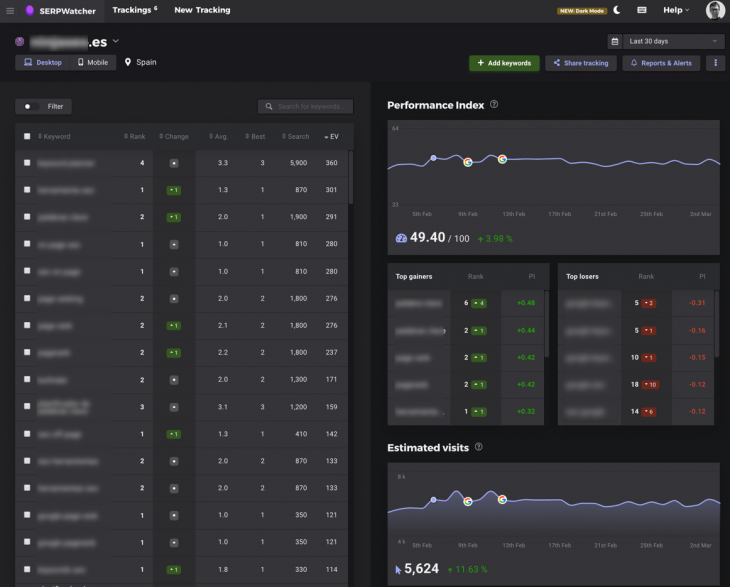
Mangools Sewatcher
You simply have to export your keyword list, pass it to SERPWatcher, and you will know at all times if your keyword strategy is working.
And SERPWatcher is free with the same KWFinder subscription plan!
Other very useful tools for SEO: